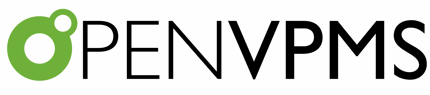Letterhead & Document Control
The Letterhead & Document Control facility provides a mechanism to customise various documents (such as invoices, credit notes, etc) for your practice without having to edit the jrxml files.
The versions of these documents provided in the standard release package use a common letterhead subreport (Letterhead.jrxml) to generate the letterhead portion of each document. The following documents use this letterhead facility:
- all customer documents (ie counter sale, credit, credit and debit adjustments, estimate, invoice, receipt and refund)
- all supplier documents (ie credit, delivery, invoice, order, refurnd,remittance and return)
- patient medical records and problems
- debtors statements
- patient reminders (grouped and non-grouped)
- customer orders (pharmacy orders and returns)
The Administration|Templates screen enables you create a new Letterhead and to select one to delete, edit or view.
You can specify the letterhead to be used for each practice location, and you can specify that multiple locations use the same letterhead.
The Letterhead record is used to define not only the items that go on the letterhead itself, but also items used to customise the various documents. For example on the debtors statement you can specify the various payment options that your practice supports.
Note that you do NOT have to create any letterhead records. However, if you do not, you will not be able to have a logo on your letterhead (unless you customise the supplied Letterhead.jrxml or use customised invoices, etc). You also will not be able to customise the text on statements and other documents.
The letterhead facility is designed to provide good looking documents using plain paper. However, if you do wish to use your own pre-printed letterhead stationary, this is allowed for and, if your printer supports it, you can also use pre-printed stationary for the first page and plain paper for subsequent pages.
The design does assume that your letterhead stationary has the letterhead at the top of the page and that the rest of the page can be printed on - ie you have nothing pre-printed at the bottom of the page. If this is not the case then you will have to use customised versions of the various content files and you will need to use Jaspersoft Studio to clone your versions from the standard Invoice.jrxml etc content files. However, you should be able to get away with just increasing the bottom margin to avoid the pre-printed area at the bottom of the page.
The layout of the document is designed to place the customer (or supplier) address so that it is correctly positioned for use with window envelopes as follows:
- A4 - use standard DL window envelopes. Make the first fold 10.5 cm from the top of the paper.
- A5 - not supported
- Letter - use #10 window envelopes. Note that the window position in #10 envelopes is not standardised, but the positioning should suit those available from the large office supply companies. Make the first fold 4 inches from the top of the paper.
If the address block is not correctly positioned for the window envelopes that you use, then you can adjust the Letterhead AddressBlock template (which uses content 'Letterhead AddressBlock.jrxml'). See below.
If you want to use a customised letterhead then you should clone it from the standard Letterhead.jrxml using Jaspersoft Studio. You should only need to do this when:
- you simply do not like the existing design
- you have multiple practice locations that each have pre-printed letterhead stationary but with different designs
- your letterhead design is such that the pre-printed information occupies more space than the OpenVPMS templates allow for - which is as follows: A4-52.2mm, A5-37.0mm, Letter-1.93ins.
Note that if you are using an A5 template, then the A5 version of your customised letterhead (called say MyPracticeLH) is expected to be in MyPracticeLH-A5.jrxml.
You will also have to provide a customised address block (because a customised letterhead almost always required a customise address block to correctly position the address in the envelope window). This can be cloned from the standard 'Letterhead AddressBlock.jrxml' and if your letterhead is MyPracticeLH, then the address block is expected to be in 'MyPracticeLH AddressBlock.jrxml'.
Resource Bundles
The many of the templates make use of a facility called 'resource bundles'. These are a set of files named report.properties_xxx located in <TOMCAT-HOME>/webapps/openvpms/WEB-INF/classes/localisation. The following ones are supplied with the system:
| File | Locale | Remarks |
|---|---|---|
| reports_en_AU.properties | Australia | taxName=GST, invoiceTitle=Tax Invoice |
| reports_en_GB.properties | Great Britain | taxName=VAT, invoiceTitle=Invoice |
| reports_en_US.properties | United States | taxName= State Tax, invoiceTitle=Invoice |
| reports_zh_HK.properties | Hong Kong | as for GB but taxName=NONE as no sales tax |
| reports.properties | used if no file for the current locale found; needs to be edited to suit your locale |
As well as setting the name of the local tax, the report.properties files set the names of a number of other documents. For example if you want your printed Patient Medical History titled that rather than 'Patient Medical Records' then you need to edit the line:
text.medicalRecordsTitle=Patient Medical Records
If you do edit the file, the changes will not take effect until your restart Tomcat.
Editing the Address Block position
First use Administration|Templates|View to view the Letterhead AddressBlock document template. Then download the content by clicking on the Content button.
Now use Jaspersoft Studio to edit the downloaded Letterhead AddressBlock.jrxml file. Using Studio, simply move the frame containing the address elements as required.
If you feel intimidated by Studio, you can use a good text editor (like NotePad++) to simply edit the file. Find line 43 (which contains the co-ordinates of the frame) and modify these as required. The units are in pixels and 10 pixels = 0.1389 inches or 3.5278 mm.
In both cases save the modified jrxml file and use Administration|Templates|Edit to edit the Letterhead AddressBlock document template and use the Upload button to upload the modified file.