Installing on Windows 7, 8 and 10 - an update
Annotations for the excellent but sadly dated tutorial "Installing OpenVPMS on a Windows 7 computer".
WARNING: Some of what you read below will undoubtedly be wrong! I am completely new to OpenVPMS; these notes summarise what I have learned from trying to follow the out-of-date documentation currently available to get an OpenVPMS installation up and running. Be aware that I have not done extensive (or indeed any!) careful experimentation, I've simply followed the documentation to install OpenVPMS and then tried various guesses where the documentation is wrong until it seemed to work OK. I hope that others with more knowledge will be able to correct my errors and welcome all additions and corrections. (If anyone wants to edit this into a more accurate and comprehensive guide, do so and welcome.)
The first thing to appreciate is that you will need to throw out everything you have learned about keeping up to date with security-sensitive software like Java. OpenVPMS (for reasons not clearly explained on the website) requires an old, unsupported version of Java which no longer has security updates. I lack the expertise to say whether this is a real and present risk so far as OpenVPMS itself goes, but it is certainly a concern if your users access the Internet from a shared system - as they very likely will. In general, it is a recommended security practice to uninstall Flash and Java on all Internet connected systems to reduce the attack surface, or at very least make sure that both are kept religiously up to date. You can't do that with OpenVPMS. There may well be considerations which make the use of an ancient Java version not the risk that it appears to be on face value. If so, it will need someone with expertise in this area to explain them.
As you will see, there are several other unsupported old software versions we need to use because of (a) interdependencies between OpenVPMS, Java, OpenOffice and iReport, and (b) because of a lack of documentation for configuration of the newer versions. You will need to hunt around for the downloads - Google is your friend here. You will also need to sign up for various (free) accounts because Oracle have restricted public access to the old versions of things like MySQL and Java. My rule of thumb, after being unable to complete an install following the documentation using the various current versions, has been to select the latest available release of the same major version mentioned in the tutorial. For example, the current Tomcat release is 8.0.32 but the tutorial dates back to Tomcat 6.x. As we will discover later, the current release does not work and the 7.x releases are said to give trouble. So I selected Tomcat 6.0.45, which was the last of the 6.x releases.
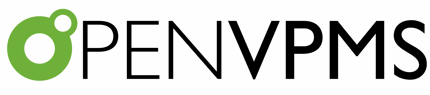




Part 2
DOWNLOADS SECTION
Do not download the latest Open Office. The instructions apply to OpenOffice 3.x, not the current 4.x. OO4.x may or may not work correctly with OpenVPMS, but you will have to figure out how to configure it for yourself. If you want to follow the instructions, you need to download OpenOffice 3.x. (One minor disadvantage is that it is available only in US English. You'll have to muck about with language packs if you want anything else. If your users want access to a current OpenOffice for other tasks, things get more than a little tricky! Probably your best bet is to install the ancient OpenOffice 3.x for OpenVPMS and also the current version of Libre Office, which is almost identical to OpenOffice and just as good, for letters and spreadsheets and so on.)
Do not download the latest Java. As discussed, you can't use the current Java (8.x). Although Java 8.x and Java 6.x both have a settings tab allowing you to disable automatic upgrades, Java 7.x doesn't, so it will always want to upgrade itself to Java 8.x and break your OpenVPMS. Now you could just remember never to accept the nagging "upgrade Java" popups but do you *really* want to trust your users to get that right every time? Remember, you've just spent the last ten years trying to teach them to *accept* security-related updates for Windows, Java, Flash, Office, web browsers, anti-virus software and so on. How do you feel about throwing in a confusing exception? After some experimentation, I used Java 6.x. Additionally (as we will discover later) although you obviously would install the 64-bit Java on your new system, you will also need a 32-bit version because OpenOffice 3.x is 32-bit and can't see your 64-bit Java install. So download both.
The latest MySQL probably works just fine, but you will need to figure out how to configure it and it's very, very different from the version used in the tutorial. If you have never installed OpenVPMS before, or lack experience with similar products, best to use a version for which there is documentation. (I have never worked with anything Java based before, but I have some knowledge of and experience with MySQL and Apache HTTP Server - most IT people don't have even this - nevertheless I estimate it would take me a full day of mucking about looking for obscure settings and a fair bit of trial and error before I got it working. Following a clear, simple tutorial like "Installing OpenVPMS on a Windows 7 computer" is vastly quicker and easier - and time is money!
The required MySQL GUI Tools package for MySQL has been discontinued and is not compatible with current versions. The replacement MySQL Workbench package is very different - again, you could probably figure it out eventually, but you have a family, right? If you want to see them this week, download the highest version of MySQL that works with the GUI Tools that fit the documentation you have. That's 5.1.72 and GUI Tools 5.0-r17.
(Industry rule of thumb: never take on a software job where you are working without proper documentation unless (a) you are charging by the hour on an open-ended contract, and (b) the customer has plenty of money!)
You also need to download an old MySQL Java Connector - I used 5.1.38. (Newer MySQL versions come with this in the single unified installation package.)
As mentioned, you need Tomcat 6.x, not 7.x (widely reported on the forum as buggy with OpenVPMS) and not the current 8.x.
iReport is hard to find. It seems to have been taken over by a company and turned into a different, all-singing, all-dancing pay-for product which may or may not be compatible with OpenVPMS. I downloaded both iReport 5.6.0 and iReport 3.7.6 but I can't remember why. (Sorry. I should have made notes.) Presumably 5.x didn't work which is why I tried an older version. 3.x seems to install OK.
Part 3
INSTALLATION
(1) Turn off or temporarily remove your anti-virus software before you start. One of the ancient packages you are about to install triggers a false alarm in Bullguard (and thus probably also in numerous other AV packages) and the consequent failed install produces further problems. I wound up having to muck about with Regedit manually removing the Tomcat keys and rebooting before I could get it to install correctly.
Install Java 6.x as per the documentation but do the 32-bit version first. (OpenOffice needs 32-bit Java.) Then repeat with the 64-bit version. (See Step 13 for reasons.) Now go to Control Panel -> Java -> Update tab and tell it never to check for updates. Configure as per guide but modified for your Java version - i.e., replacing "c:\Program Files\Java\jre7" with "c:\Program Files\Java\jre6".
The tutorial guide suggests Java 7.x, but as discussed above, that keeps wanting to upgrade itself to 8.x which, according to the OpenVPMS website, will break the system. There is probably a way to force 7.x not to auto-upgrade but if so I'm not aware of it. In any case, 7.x is already at-risk and unsupported, how much worse can it be to use 6.x?
(2) Set Java environment variable as per guide.
(3) Open Port 3306 in firewall as per guide
(4) Install MySQL as per guide
(5) Install MySQL GUI Tools as per guide
(5b) Set MySQL folder permissions as per guide. (Be aware that on a 64-bit system you have two Program Files/MySQL folders, one in "Program Files (x86)", the other in "Program Files". This second one is the one you want. (The other is only the GUI Tools.)
(6) MySQL Configuration as per guide. (There probably won't be a desktop icon for MySQL Administrator, look in the start menu.)
(7) Apache Tomcat Installation as per guide.
(8) Configure Apache Tomcat as per guide.
(9) Install OpenOffice as per guide.
(9a) Configure OpenOffice as per guide. There is no browser plug-in option in this version of OpenOffice. I just ignored that and set the others. The sky doesn't seem to have fallen in yet.
(10) Configure OpenOffice path as per guide. (Tip: copy the existing path into Notepad so you can see what you are editing; paste in the result.)
(11) Install iReport as per guide.
(12) Carry out MySQL Database Driver setup as per guide, remembering to look in "Program Files (x86)" for Tomcat.
(13) OpenVPMS Database setup as per guide. If you get "file not found" errors, look for path problems. On my Windows 8.1 test system, the second part of this task ("dataload setup") failed because the 32-bit Java install (which I had performed first) failed to register itself in the system path. (I don't know if this was a glitch or a design feature. Ask Oracle.) Now you could hand-edit the path (just as we did in Step 9 for OpenOffice) but I experimented uninstalling and reinstalling Java in various ways and discovered that if you install the 32-bit Java first, the 64-bit one edits the path for you. Easier that way.)
(14) OpenVPMS service user setup as per guide.
(15) Setup new user as per guide. (Creation of a new user is a bit borked if you are using Windows 8 or 10 but you'll figure it out.)
(16) Apache Tomcat Service setup as per guide. (If you have trouble getting the service to restart, just restart the computer. If you have trouble getting it to install as a service at all, uninstall Tomcat, use Regedit to remove the entire Tomcat key from HKEY_LOCAL_MACHINE\SYSTEM\CurrentControlSet\Services and reboot before trying the Tomcat install again.)
(17) OpenVPMS test run as per guide.
(18) OpenVPMS from other PCs on the network - as per guide (if that works). If you can't access the OpenVPMS system from other systems on your network, make the following checks:
(18a) First, have you typed the address correctly? If yes, then it's probably a firewall problem. Turn off your firewall and retest. (The problem firewall will be the one on the OpenVPMS server, not the workstation.)
(18b) If that works, then you need to tell the firewall to stop blocking Tomcat. There are several gotchas to navigate here. First, Windows 8.x and higher categorises networks in different ways. Your local network will be categorised as either Public or Private. It's obviously a private network but very often Windows doesn't classify it that way. When you first set Windows up and it detects a network it doesn't ask if you want to treat it as a public network or a private one, it tries to be over-helpful and asks if you want to automatically search for other computers, printers and the like. It then decides to treat the network as public or private depending on your answer. (It doesn't tell you this at the time, you just have to know.) If you intend to set up your own network shares (as you should if you are setting up an office network - your responsibility, you take control) you'll say "no" to this question and (without telling you) Windows will mark your network as "public".
The problem here is that all your firewall adjustments are (of course) going to be for private networks, so none of them will take effect. You need to tell Windows to treat your network as a private network. There is no obvious way to do that in Windows 8.x (10 is probably the same) and you can't find it anywhere in the Control Panel because it isn't there. You have to flip over to the dreaded Metro interface and go to PC Settings -> network. Having done that, the switch you need isn't labelled sensibly "public/private", once again it's that confusing over-helpful "find devices and content" message. Switch that and your network will now be treated as private, which is all you wanted in the first place.
Now you need to add Tomcat to the firewall exception list. Go to Control Panel -> Windows Firewall -> Allow an app or feature through the Windows Firewall -> Allow another app -> and browse for Tomcat in your Program Files (x86) folder. Select that. A final gotcha is that if you now check under "T" for Tomcat in the Allowed Apps and Features list, it isn't listed! Don't panic, Tomcat appears in the list as "Commons Deamon Service Runner".
Don't forget to turn your firewall on again and re-enable your anti-virus software!
Final notes. I did the setup on both Windows 7 and Windows 8.1 systems. Windows 8.x is just fine provided that you do something to fix the dreadful user interface before you start (most people install the outstanding Classic Shell) or are otherwise able to find command equivalents to the standard ones used by most other Windows versions. I have not tried Windows 10 but the same should apply.
Good luck!
Re: Installing on Windows 7, 8 and 10 - an update
Okay lets address the concens here step by step
This is completely wrong - I actually don't know where the user got this from the installation guide certainly doesn't mention "old unsupported Java", OpenVPMS will run happily on ANY version of Java that is supported by the Tomcat Engine that the installer uses. The problem with Java 1.8 mentioned on the webpage was related to OLD versions of OpenVPMS - ie 1.7 and 1.6 - if users installed Java on those systems without updating to the latest version of Open - there have been issues.
Pretty much all of this is incorrect. OpenVPMS no longer supports Office 3.x you need to use 4.x. Also Ireports is no longer required you can use the FREE version of Jaspersoft Reporter. Finally Mysql version we currently support is 5.5 (which is patched and up to date with security issues) Its not the GA currently. Also you dont need to sign up with Oracle ...there is a link at the bottom that says "No Thanks". I actually have run Open on 5.6 quite happily while developing. Regarding Tomcat we recommend Tomcat 7 not 6 right now..OpenVPMS will work with Tomcat 8 (but the current release 8.033 has a bug so dont use it for now (I suspect within weeks it will be fixed and can be used) At that point you could run Open under Tomcat 8
Do not download the latest Java. As discussed, you can't use the current Java (8.x). Although Java 8.x and Java 6.x both have a settings tab allowing you to disable automatic upgrades, Java 7.x doesn't, so it will always want to upgrade itself to Java 8.x and break your OpenVPMS. Now you could just remember never to accept the nagging "upgrade Java" popups but do you *really* want to trust your users to get that right every time? Remember, you've just spent the last ten years trying to teach them to *accept* security-related updates for Windows, Java, Flash, Office, web browsers, anti-virus software and so on. How do you feel about throwing in a confusing exception? After some experimentation, I used Java 6.x. Additionally (as we will discover later) although you obviously would install the 64-bit Java on your new system, you will also need a 32-bit version because OpenOffice 3.x is 32-bit and can't see your 64-bit Java install. So download both.
I reiterate you can use Java 8 with Tomcat. OpenOffice is is agnostic (hence they call it 32bit) it runs fine with a Java 64b install.
Actually you can use the self installer for MySQL just fune the web installer makes the whole thing pretty a breeze. Yes the GUI tools ins discontinued but MySQL workbench is awesome.
Actually use the GA version. It works fine and its not an OLD version mysql connecter versioning and mysql server versioning are not kept inline
Dont even bother downloading ireport download JasperSoft Reporter.
None of the packages I mentioned will trigger false virus alerts that being said they need to be run as admin.
In summary. I dont know why you seemed to have so much trouble. I will say yes the installations instructions are out of date - feel free to rewrite them we always need help maintaining this website (noone gets paid to do so).
1. Use Java 8 it works fine on recent versions of Open
2. Use Office 4.x (the latest) Open doesnt support 3
3. Use Tomcat 7 (although once 8 releases again you can probably use that.)
4. Mysql 5.5 is probably the way to go right now
Re: Installing on Windows 7, 8 and 10 - an update
Additionally the above ONLY applies to a server - you can run any version of java / office and web browser on client workstations...