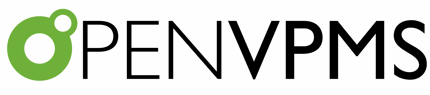Product Details
There is a large number of configuration settings for each product. Products are a very integral part of the system, and therefore can have influence on many other parts of the system. Setting up a product requires configuration of all these interactions that a product might make in the course of its sale. This section describes all these configurations. But first, let's have a look at the screen we'll be working in.
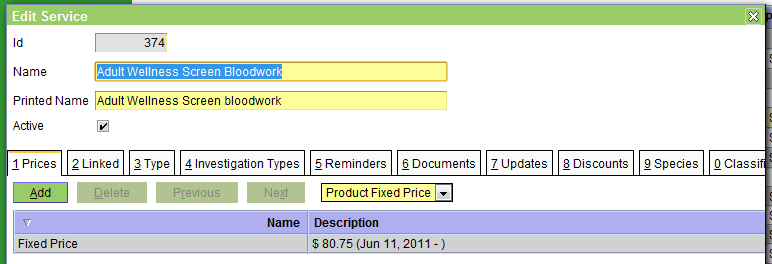
To get to this screen, choose a product, and click "Edit". Alternatively, you can create a new product, or copy an existing product to get to the same place. As you can see, the tabs are numerous. Below is a description of the information in each tab.
 Caveat: To properly configure this, please work with your administrator. Adding products is not a trivial process because of the impact they have throughout the system.
Caveat: To properly configure this, please work with your administrator. Adding products is not a trivial process because of the impact they have throughout the system.
Prices
Prices come in three flavors in OpenVPMS: Fixed, Unit, and Markup. These are:
- Fixed: Regardless of quantity, will always be the same. This is useful for services, or anything that won't be counted at checkout.
- Unit: Just the opposite of of fixed, this price will be multiplied by the quantity when creating an invoice.
- Markup: This takes the cost of an item, and marks it up by a percentage.
Linked
This allows linkind to a price template. This is a method by which you can associate many products with a similar template to work from. This can be useful, for instance, to deal with dispensing fees.
Type
Product types can be arbitrarily created by your administrator. These product types are distinct from product classes (Merchandise, Service, Medication). Instead, these can be used to group products according to discounts and tax types for instance.
Investigation Type
This permits linking of an investigation to the product. When the product is added to an invoice, an investigation will automatically begin. This information will be attached to the patient record as a result.
Suppliers
This allows you to specify where you can obtain the item (if it is an item). This is the mechanism by which cost is specified in the system. The system also permits calculation of lead-time, and multiple suppliers for a single item.
Stock Location
This area lets you specify where the item is stored, and how it is tracked. It will trigger re-orders based on the critical quantity.
Reminders
When products are sold, reminders can automatically be generated. Note that the system does not support automatic completion of all reminders, but if it is configured to automatically generate a reminder based on a product sale, it will automatically complete all reminders that are in the same group as the one generated.
Documents
What documents are associated with the sale of this product?
Discounts
What discoutns are specific to this product? Discounting occurs when the discounts on the product, whether specified here, or through the product type match a discount in the customer account.
Species
Products can be limited to certain species. This helps ensure we don't sell fish food to a dog.
Updates
Certain products create changes to the status of the patient. This is controlled in this section. The updates available are:
- Patient Desexed: When selling the product, possibly a spay or neuter, the patient will be marked as desexed.
- Patient Deceased: When selling the product, presumably a euthanasia, the patient will be marked as deceased.
Classifications
Can someone fill in this section?
Identities
Can someone fill in this section?
Equivalents
If you stock more than one of a similar type of product, this allows you to specify that relationship. When one product is a substitute for another, then it should be marked as such here.
Taxes
Some products are taxed differently. The system supports specification of different types of taxes. Here, you can specify which taxes are applicable to the product.
- Printer-friendly version
- Login or register to post comments