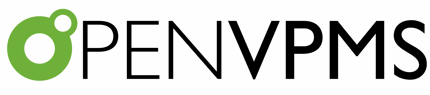Resource Library - Using
The steps for making use of an item from the Resource Library depend on its Type. For all except 'Other' (where the item's write-up should indicate what is necessary).
First download the .jrxml or .odt file (normally by right-clicking on the attachment file and using 'Save Link As..' or 'Save Target As..' depending on your browser).
You will then need to create a new Template as follows:
- Go to Administration|Templates (you will need to be logged in as a user with administrator privileges)
- Click New
- Set the Type as per the table below
- If required, set the appropriate User Level to control access
- Set the Report Type selecting from the list of those available
- Click the Content Upload button to upload the content file from where you saved it when you downloaded it
| Resource Type | Template Type |
|---|---|
| Report | Report |
| Label | Report |
| Export | Report |
| System | depends on document type - Press Alt-F1 for help when you are using the New Document Template screen |
| Form/Letter | Patient/Customer/Supplier Form/Letter depending on document purpose. Remember that Letters prompt for input, Forms do not. Most items will be either Patient Letter or Patient Form. |
In some cases, the report will also have a subreport (or 'items') .jrxml file. For these you also need to create a template for the subreport, and in this case the Template Type will be Subreport. Note that subreports are linked to their parent report via their content file name, and this must be exactly as required, ie if the subreport is "EstimatesReportItems.jrxml" then loading this from "EstimatesReportItems_0.jrxml" will cause an error when the report is run.
Having created the template, you can now use it as follows depending on its Template Type:
- Report: go to Reporting|Reports, select the report and press the Run button.
- Patient Letter/Form: go to Patients|Medical Records|Documents and press the New button.
- Customer/Supplier Letter/Form: go to Customers/Suppliers|Documents and press the New button.
- other: print the relevant document type (eg invoice, payment, etc)