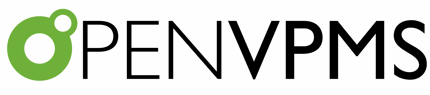Select By Customer
This is a patient select screen that supports searching by customer, patient, and customer contact. To search, fill in the known fields and click the Find button, or press the Enter key or Alt-F.
As shown below, if there is a current customer, the screen will show all the patients for that customer.
If the required patient is displayed, just click it to select it.
To search by customer name, enter the full or partial name in the Customer field (see using wildcards). Customers are searched using the format lastname,firstname e.g. 'smith,adam'. NOTE that there is no space, i.e. 'smith adam' will not work, nor will 'smith, adam' or 'smith , adam'.
To search by patient name, enter the full or partial name in the Patient field.
To search the patients belonging to all customers, clear the Customer field.
To search by customer contact (i.e. phone, address, email), enter the full or partial information in the Contact field. Note that whereas the customer and patient name searches are 'starts with' searches, the contact search is a 'contains' search so entering 'gmail' will find all customers with a gmail address.
To include deactivated patients, set the 'Active' pulldown to 'Both'.
To search by patient Identity rather than name, click the 'Search Identities' checkbox. This can be used to search patients by microchip or pet tag, for example.
For more information on how select screens work, click here.